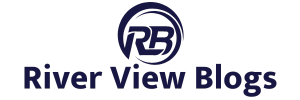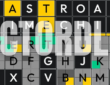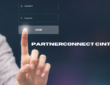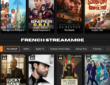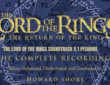In the ever-evolving landscape of surveillance and video streaming, having reliable and versatile software is paramount. webcamXP 5 stands out as a robust solution, providing extensive features for managing webcams and IP cameras on Windows.
This comprehensive guide delves into every aspect of webcamXP 5, offering unique insights and analyses to help you maximize its potential. Tailored for readers in the USA, this article ensures you have all the information you need to optimize your surveillance setup.
Contents
- 1 Introduction to webcamXP 5
- 2 Key Features of webcamXP 5
- 3 System Requirements and Installation
- 4 Setting Up Your Cameras
- 5 Advanced Configuration Options
- 6 Security Features
- 7 Mobile and Remote Access
- 8 Integration with Other Systems
- 9 Use Cases and Applications
- 10 Troubleshooting Common Issues
- 11 FAQs about webcamXP 5
- 12 Conclusion
Introduction to webcamXP 5
What is webcamXP 5?
webcamXP 5 is a powerful webcam and IP camera server software designed for Windows operating systems. It allows users to manage multiple camera streams, providing features such as live broadcasting, recording, motion detection, and remote access. Whether you’re setting up a home surveillance system, managing security for a business, or streaming live events, webcamXP 5 offers the tools and flexibility you need.
History and Development
Developed by Moonware Studios, webcamXP has been a leading name in webcam and IP camera management for years. The fifth iteration of this software continues to build on its predecessors, incorporating user feedback and technological advancements to deliver an even more robust and user-friendly experience.
Key Features of webcamXP 5
Multi-Camera Management
webcamXP 5 supports a wide range of cameras, allowing you to connect and manage up to 100 sources simultaneously. This makes it ideal for large surveillance setups or comprehensive monitoring systems.
Live Broadcasting
With webcamXP 5, you can broadcast live video streams over the internet. This feature is perfect for live events, remote monitoring, and sharing real-time footage with others.
Motion Detection
The built-in motion detection feature allows you to set up alerts and recording triggers based on movement. This ensures that you capture crucial moments and enhances the security capabilities of your system.
Recording and Playback
webcamXP 5 offers extensive recording options, including continuous, scheduled, and motion-triggered recording. The playback feature lets you review recorded footage, making it easy to find and analyze specific events.
User-Friendly Interface
The software features an intuitive interface that makes it easy to configure and manage your cameras. Even if you’re not tech-savvy, you’ll find webcamXP 5 straightforward and accessible.
System Requirements and Installation
Minimum System Requirements
To ensure optimal performance, your system should meet the following minimum requirements:
- Operating System: Windows XP, Vista, 7, 8, 10
- Processor: 1 GHz or faster
- RAM: 1 GB
- Hard Disk Space: 100 MB for installation, additional space for recordings
- Network: Ethernet or Wi-Fi connection
Installation Steps
- Download the Software: Visit the official website or a trusted source to download the latest version of webcamXP 5.
- Run the Installer: Launch the installer and follow the on-screen instructions to complete the installation.
- Launch the Application: Once installed, open webcamXP 5 from your desktop or start menu.
Initial Configuration
When you first launch webcamXP 5, you’ll be guided through an initial setup wizard. This will help you configure basic settings such as language, camera sources, and storage locations for recordings.
Setting Up Your Cameras
Adding Cameras
To add cameras to webcamXP 5:
- Connect Your Cameras: Ensure your webcams or IP cameras are connected to your network or computer.
- Open Camera Settings: In the webcamXP 5 interface, navigate to the camera settings section.
- Add Camera: Click ‘Add Camera’ and follow the prompts to select your camera type (webcam, IP camera, etc.) and input necessary details such as IP address and credentials.
Configuring Camera Settings
Each camera can be individually configured for optimal performance:
- Resolution and Frame Rate: Adjust the resolution and frame rate to balance quality and performance.
- Audio Settings: Enable or disable audio capture and configure microphone settings.
- PTZ Controls: If your camera supports pan-tilt-zoom (PTZ), configure these controls within webcamXP 5.
Setting Up Camera Groups
For easier management, you can group cameras based on location, function, or any other criteria. This allows you to apply settings and view feeds collectively, streamlining your monitoring process.
Advanced Configuration Options
Motion Detection Settings
Fine-tune motion detection settings to minimize false alarms and ensure accurate alerts:
- Sensitivity: Adjust the sensitivity level to control how much movement triggers an alert.
- Detection Zones: Define specific areas within the camera’s view where motion detection should be active.
- Alert Actions: Configure actions to be taken when motion is detected, such as recording, sending email notifications, or triggering alarms.
Recording Options
Customize your recording preferences to suit your needs:
- Continuous Recording: Record all the time, ideal for high-security areas.
- Scheduled Recording: Set specific times for recording, useful for business hours.
- Motion-Triggered Recording: Record only when motion is detected, saving storage space and focusing on significant events.
Stream Settings
Optimize your live stream quality and performance:
- Bandwidth Management: Adjust settings to balance stream quality and bandwidth usage.
- Compression: Use video compression to reduce file sizes without sacrificing quality.
- Authentication: Secure your streams with username and password protection.
Security Features
User Access Control
webcamXP 5 allows you to manage user access with different permission levels:
- Administrator: Full access to all settings and controls.
- Operator: Limited access to view and manage specific cameras.
- Viewer: View-only access to live streams and recordings.
Encryption and Secure Streaming
Ensure your data is protected with encryption and secure streaming protocols. This is particularly important for remote access and sensitive environments.
Backup and Storage
Implement a robust backup strategy to safeguard your recordings. webcamXP 5 supports various storage options, including local drives, network-attached storage (NAS), and cloud services.
Mobile and Remote Access
Smartphone Integration
webcamXP 5 offers seamless integration with smartphones, allowing you to monitor your cameras on the go. Compatible with both iOS and Android devices, the mobile app provides live streaming, playback, and notification features.
Remote Access Setup
To access your cameras remotely:
- Enable Remote Access: In the webcamXP 5 settings, enable remote access and configure port forwarding on your router.
- Dynamic DNS (DDNS): Use a DDNS service to maintain a consistent address for your remote access.
- Secure Login: Ensure remote access is secured with strong passwords and, if possible, two-factor authentication.
Notifications and Alerts
Stay informed with real-time notifications and alerts on your mobile device. Customize alert settings for motion detection, connection issues, and other events.
Integration with Other Systems
Home Automation
Integrate webcamXP 5 with your home automation system for enhanced control and monitoring. Compatibility with platforms like SmartThings, Home Assistant, and IFTTT allows for seamless automation of actions based on camera triggers.
Third-Party Software
webcamXP 5 can be integrated with other surveillance and management software. This includes video management systems (VMS), access control systems, and analytics platforms.
API and Scripting
For advanced users, webcamXP 5 offers API access and scripting capabilities. This allows for custom integrations and automation tailored to your specific needs.
Use Cases and Applications
Home Security
webcamXP 5 is an excellent choice for home security systems, offering features like motion detection, mobile access, and secure recording. Set up cameras at entry points, around the perimeter, and in common areas for comprehensive coverage.
Business Surveillance
Businesses can leverage webcamXP 5 for monitoring premises, managing employee activities, and ensuring safety. The software’s multi-camera support and user access control make it suitable for small offices to large enterprises.
Event Streaming
For live event streaming, webcamXP 5 provides reliable broadcasting capabilities. Use it to stream concerts, conferences, sports events, and more, ensuring high-quality video and audio for your audience.
Wildlife Monitoring
Researchers and nature enthusiasts can use webcamXP 5 to monitor wildlife. Set up cameras in strategic locations to capture footage of animals in their natural habitat, using motion detection to focus on significant activity.
Educational Purposes
Schools and educational institutions can implement webcamXP 5 for remote learning, security, and monitoring of activities. Use it to broadcast lectures, monitor classrooms, and ensure campus safety.
Troubleshooting Common Issues
Connection Problems
If you’re experiencing connection issues with your cameras:
- Check Network: Ensure your cameras and computer are connected to the same network.
- Verify IP Settings: Confirm that the IP addresses and ports are correctly configured.
- Firewall Settings: Make sure your firewall isn’t blocking webcamXP 5 or camera connections.
Poor Video Quality
To improve video quality:
- Adjust Resolution: Increase the resolution in camera settings.
- Check Lighting: Ensure proper lighting conditions for your cameras.
- Update Drivers: Make sure your camera drivers and webcamXP 5 are up to date.
Motion Detection Sensitivity
If motion detection is too sensitive or not sensitive enough:
- Sensitivity Settings: Adjust the sensitivity level in the motion detection settings.
- Detection Zones: Define or refine detection zones to focus on relevant areas.
Recording Issues
For recording problems:
- Storage Space: Ensure there is sufficient storage space for recordings.
- Recording Settings: Verify that your recording settings (continuous, scheduled, motion-triggered) are configured correctly.
- File Permissions: Check that webcamXP 5 has the necessary permissions to write to the specified storage location.
FAQs about webcamXP 5
What types of cameras are compatible with webcamXP 5?
webcamXP 5 is compatible with a wide range of USB webcams, IP cameras, and network cameras. Check the official documentation for a list of supported devices and protocols.
How do I enable remote access in webcamXP 5?
To enable remote access, go to the settings menu and configure the remote access options. This typically involves setting up port forwarding on your router and possibly using a DDNS service for a consistent remote address.
Yes, webcamXP 5 supports live broadcasting and can be configured to stream to social media platforms like YouTube, Facebook, and Twitch. Consult the streaming settings in the software for detailed instructions.
Is there a mobile app for webcamXP 5?
Yes, webcamXP 5 offers a mobile app for both iOS and Android devices. The app allows you to view live streams, playback recordings, and receive notifications on your smartphone.
How secure is webcamXP 5?
webcamXP 5 incorporates several security features, including user access control, encryption, and secure streaming protocols. Regular updates and best practices for password management further enhance security.
Conclusion
webcamXP 5 is a versatile and powerful webcam and IP camera server software that meets the diverse needs of users in the USA. Whether for home security, business surveillance, event streaming, or wildlife monitoring, webcamXP 5 offers robust features and an intuitive interface to help you manage your camera system effectively.
By following this comprehensive guide, you’ll be well-equipped to optimize your use of webcamXP 5 and take full advantage of its capabilities.
Embrace the power of webcamXP 5 for your surveillance and streaming needs, and experience the difference a top-tier camera management solution can make.